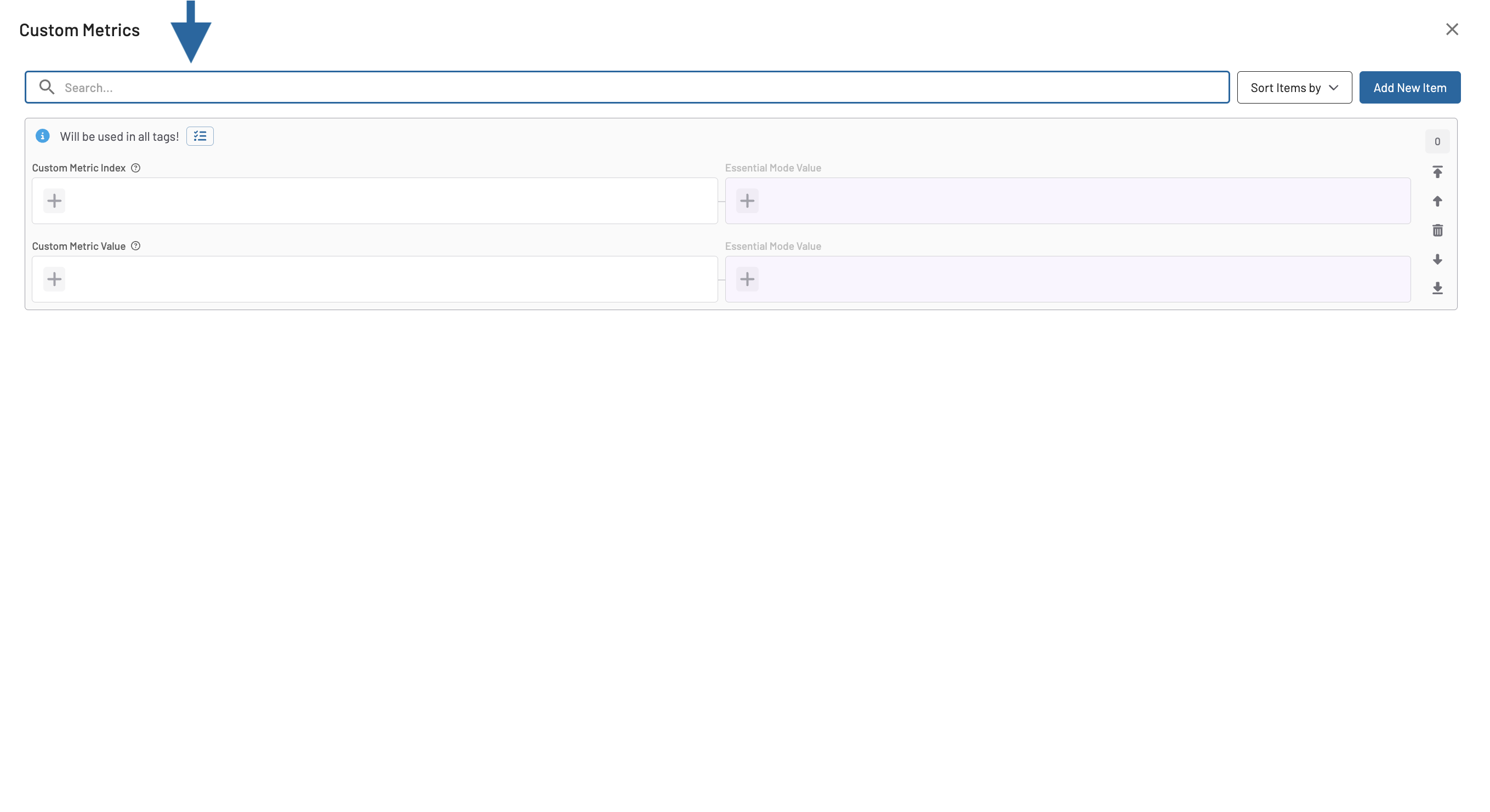What are the types of common fields and how to edit them?
The fields within the tags are categorized into three types for ease of management:
simple fields

grouped fields

list fields

Google Analytics - Join ID (jid) here is a simple field
On this field, you can easily delete a value, wrap it around a function or add a new value.

Products here is a grouped field with the selected simple field Product ID
When modifying grouped fields, you have the option to select specific simple fields within the group for editing. Only the fields you select will be updated, ensuring that changes are applied precisely where needed without affecting the entire group. This selective editing feature allows for more targeted updates, enhancing the flexibility and accuracy of data management.

Custom Metrics here is a list field
When editing list items you see first on the right side an overview about the list.
You see how many list items are in common and how many items are different.
list items in different order in different tags are also resolved as uncommon.

To edit the list, simply click on the overview section. This action will take you to a detailed editing interface where you can modify, add, or reorder the list items as needed. This feature ensures a comprehensive and intuitive approach to managing the content of your lists effectively.
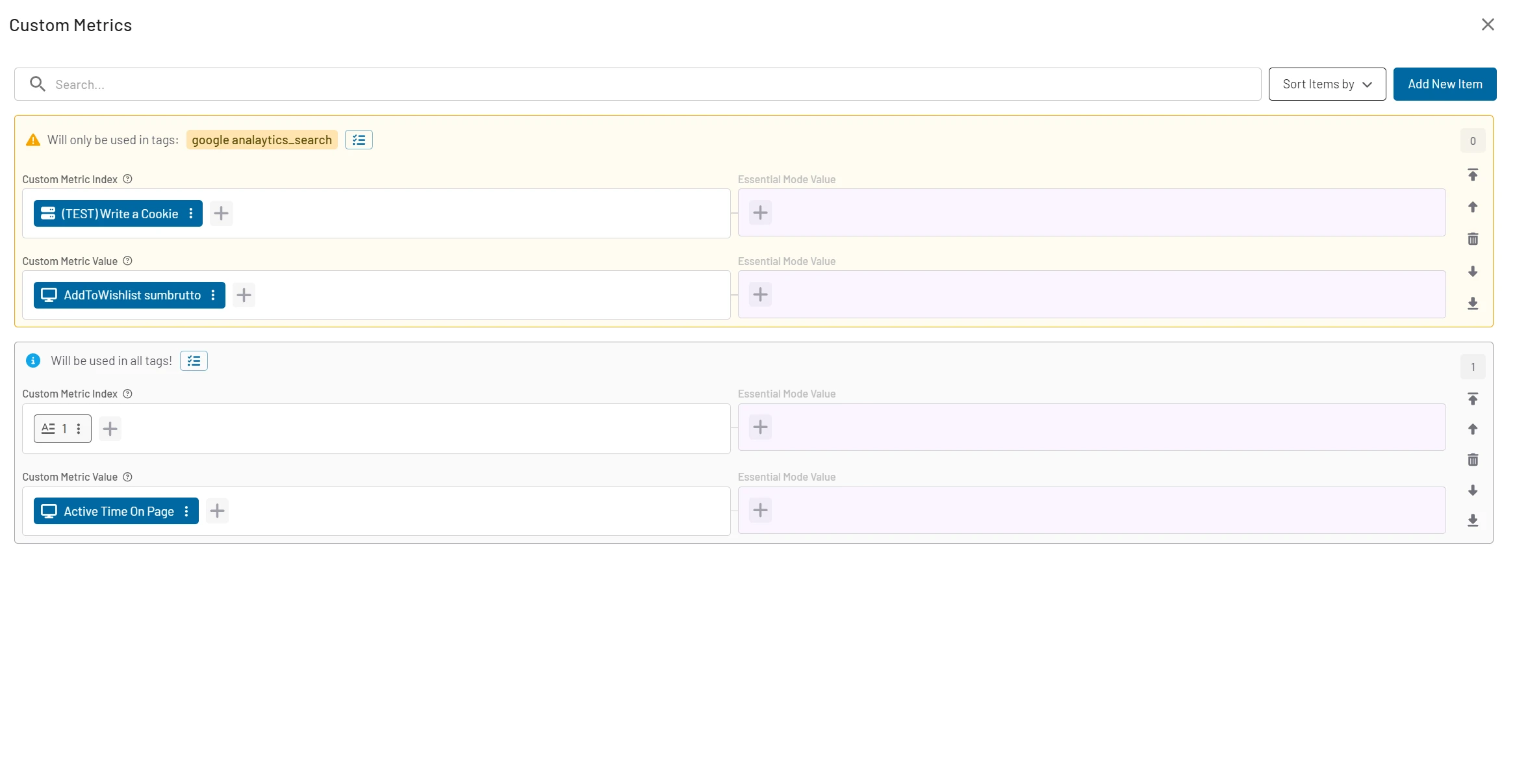
In the editing interface, you can view all list items collectively. If there is a conflict between items, it will be highlighted in a yellow box. This box not only indicates a conflict but also provides information about which tags the conflicting item is used in.
To resolve a conflict, you can click on the button within the yellow box to select the tags to which you wish to apply the list entry. This action allows you to harmonize list entries across multiple tag.
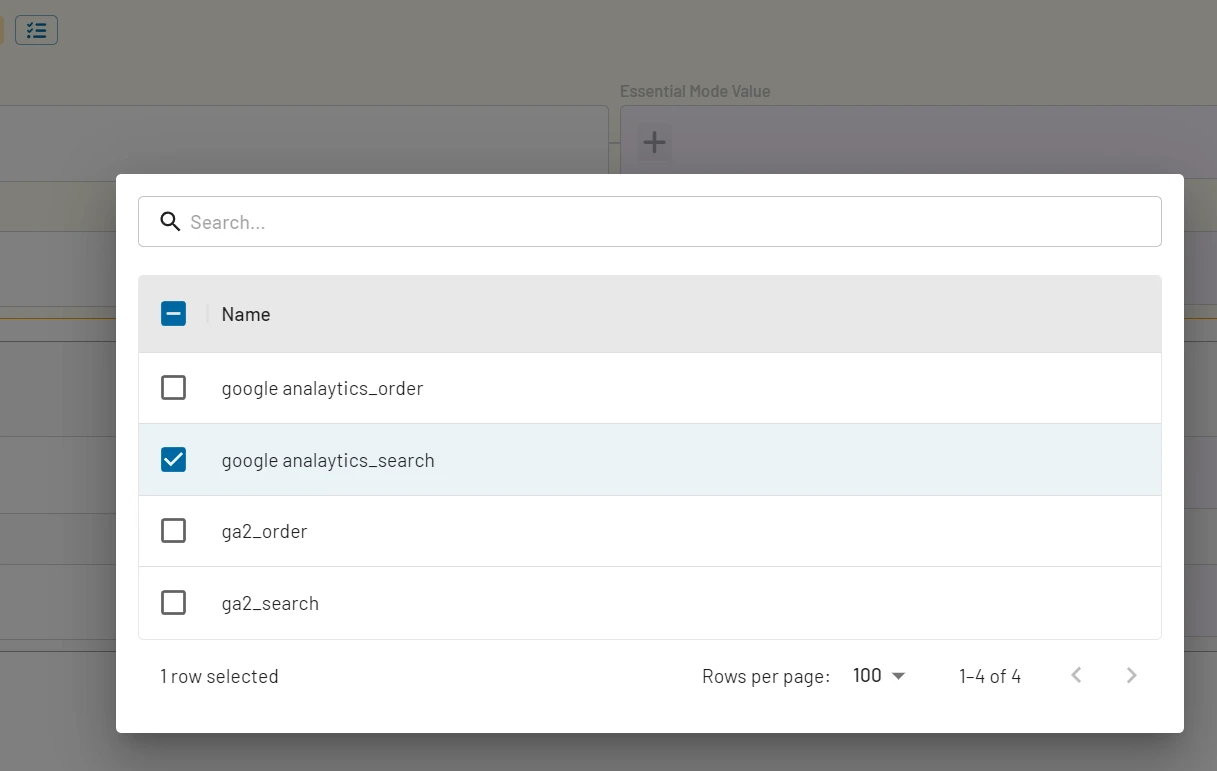
On the right side of each list entry, you have options to either sort or delete the entries:
Sorting: Use the arrows accompanied by a line to quickly move an entry to the top or the bottom of the list.
Deletion: Next to the sorting arrows, you will find an option to delete the entry if it is no longer needed
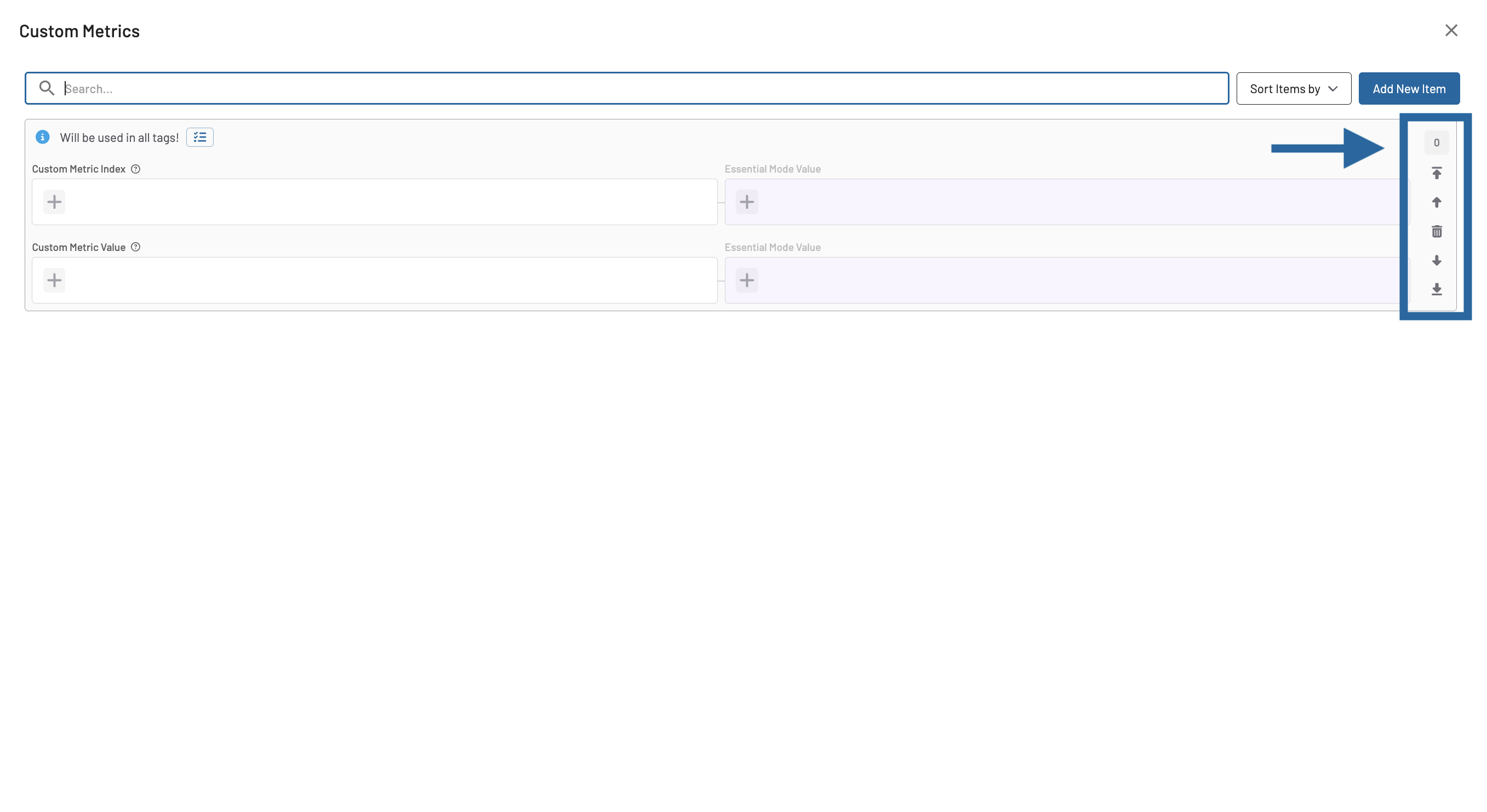
The top bar is designed to enhance your interaction with the list entries by providing several useful tools:
Quick Search: Utilize the quick search feature to swiftly find specific entries within the list.
Sorting Options: Alter the order of the entries through various sorting options, helping you organize the list to better suit your needs.
Adding Entries: The top bar also allows you to conveniently add new entries, facilitating the expansion of your list directly from this interface.