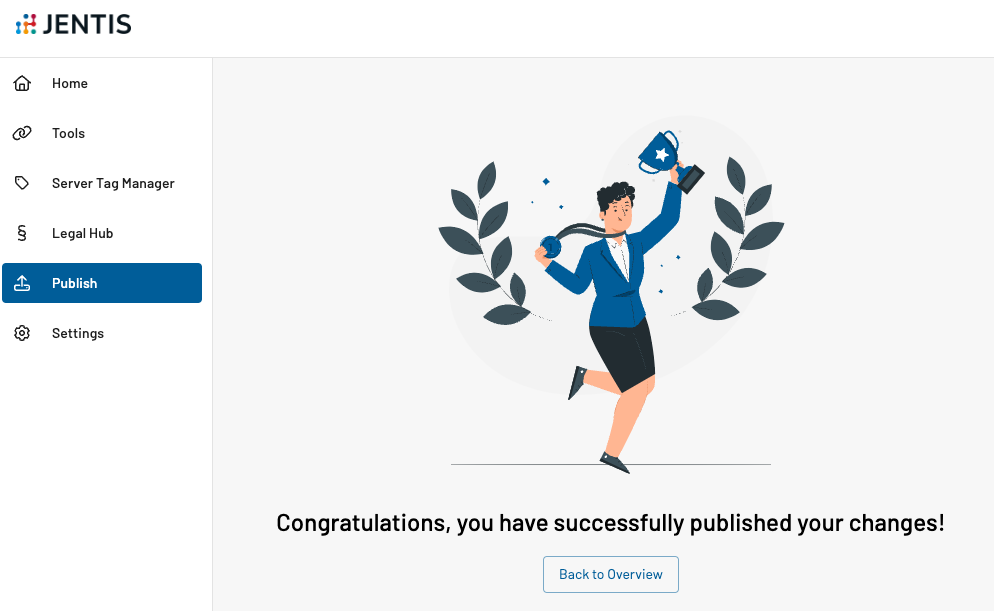Amplitude
JENTIS provides a native and easy to install connection to Amplitude. Follow this instruction to get started with Amplitude on your JENTIS Data Capturing platform.
Amplitude is an analytics platform that helps businesses understand user behavior on digital products. It enables companies to track user interactions and gain insights into how users engage with their websites or applications. Amplitude focuses on providing detailed analytics and visualization tools to help businesses optimize their products and improve user experience.
The recent development with JENTIS offering a native connector to Amplitude is significant. This new tool enables seamless integration between JENTIS and Amplitude. With this connector, data captured through JENTIS’s tag management system can be directly fed into Amplitude. This integration allows for the best of both worlds: full data control and quality combined with the best analytics. You can leverage the strengths of both platforms: JENTIS's robust data capturing capabilities and Amplitude's advanced analytics and insights. This synergy enhances the ability to track, analyze, and understand user behavior more comprehensively, leading to better data-driven decisions.
Install Amplitude Tool in JENTIS
Let’s get started with the first steps of the integration.
Navigate to your JENTIS DCP Tools section and add a new tool:

Now select Amplitude and provide the following details:

Name: give your new tool instance a descriptive name, ie “Amplitude - website.com”
Containers: select in which JENTIS containers you’d like to activate this tool instance (ie. for easy scaling on multiple websites, read more on JTM containers).
API key: submit your API project key from Amplitude here.
Endpoint: the URL address for your project, ie. “https://api2.amplitude.com/2/httpapi”.
Automatically create tags: this will generate all the JENTIS default tags and templates with according configuration. If not selected you can install each tag individually as required.
With this settings you are now all ready to submit data to your Amplitude project.
Configure Individual Tags
When installing a tool in JENTIS tag manager it only becomes active when tags are configured and data submission is triggered. This we will do in the following steps to setup a data stream with all the details of triggers, variables and publishing the latest changes to your Data Capturing Platform.
Customize Amplitude Tags in JENTIS Tag Manager
To configure detailed data streams you can open an existing tag (ie. if you selected “Automatically create tags” in the tool configuration process) or create a new tag.
Here are the basic settings for all tags:
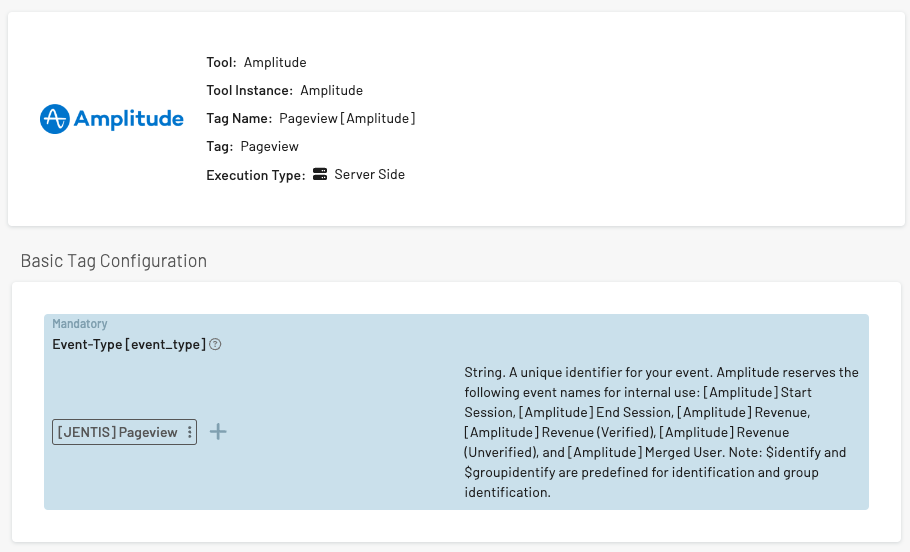
A tag is connected to a tool (Amplitude) and has the following properties:
tag template: a template JENTIS provides that has a configuration and mask of placeholders you can configure, ie. a “Pageview” tag might require other parameters than a “Conversion”.
tag execution type: a tag can be executed either client- or server side (or hybrid, which is processed server side but the final data stream is executed on the client (website visitor)).
trigger: the event that actually activates this tag and the according data flow.
tag configuration: all the placeholders that are prefilled with dynamic variable values that you can customize.
In the tag configuration you can use variables and apply dynamic functions to transform and adjust values, such as anonymization and pseudonymization functions.
To make the best use of a tag and variables (the data available to your Amplitude configuration) you must make sure to check our basic guide to data layer topics:
Now that a tag is configured you must make sure to preview and publish your changes.
For that navigate to the the “Publish” section and select the currently edited version. You can preview the changes and see the data stream “in flesh” and check if the data payload looks alright and is received correctly at your Amplitude endpoint.
If all looks fine you just have to publish all the changes you implemented to production!