Configuration of Raw Data Exports
Your JENTIS Tag Manager processes huge amounts of data every day. Some of it can be classified as identifiers, some is meta data and some is content related data. With the Raw Data tool you have the potential to access all available data in a structured manner. For example to interconnect all links of web analytics with data lakes of your intelligence systems in a structured process.
What is Raw Data?
The raw data contains all signals that the JENTIS server receives in the tracking implementation. All data is structured in objects (documents) with key-value pairs.
With JENTIS you have the possibility to persistently store the data you capture on your website as a daily export. If you wish to use this feature, your data will become available on a web storage (accessible as a sFTP-server) where you can log in via your personal credentials. The data is conveniently available as .json or .csv files. Each file represents the exported data of a single day.
Installation
After you logged into your JENTIS Tag Manager you will find the link to the tools on the left side.
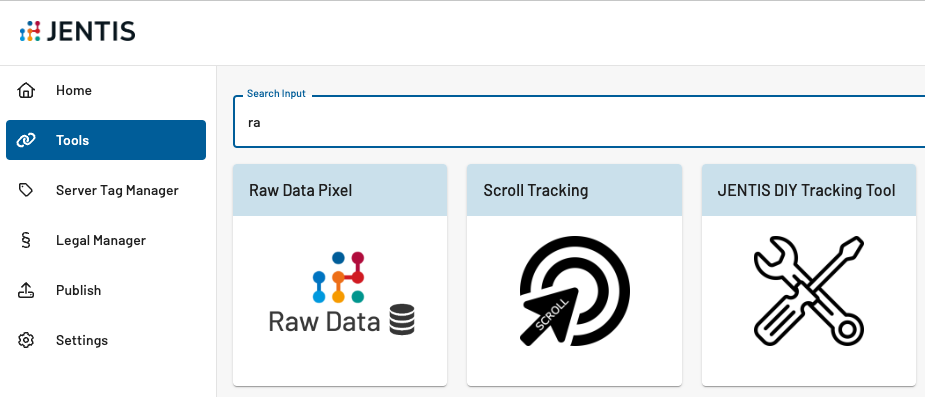
On the bottom right of the screen you will find the button ("+" icon) to create a new tool. Click it and select JENTIS Raw Data Pixel.
Choose the container that will use the Raw Data tool and click “create”.
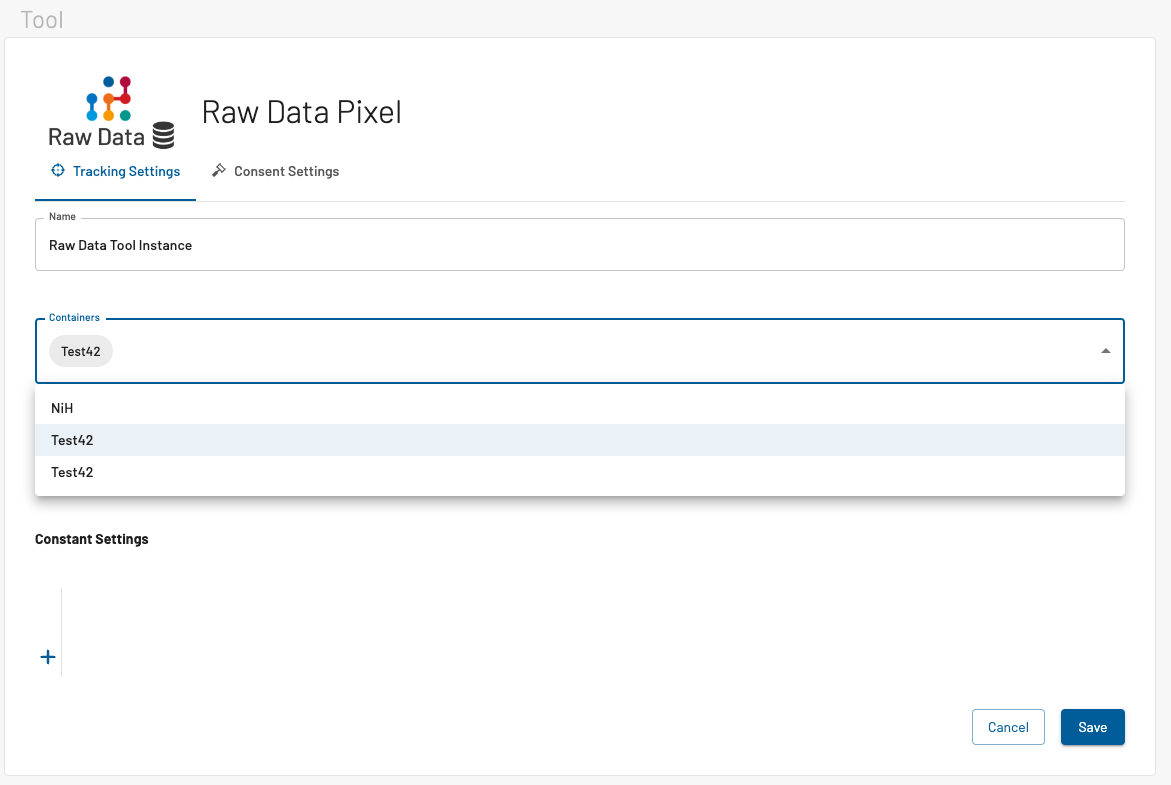
Give the pixel a name, add the container you want the Raw Data tracking to be installed for and click on “Save“ to create this tool configuration instance.
When the toggle, to automatically install all default tags for this tool, is activated that will conveniently install basic tags to get started. Those tags are defined to track default events and data like pageviews, events and ecommerce data with the Raw Data tool. But you can always customize all tags and even create new tags to track custom events and data on your website.
Default and Recommended Tags
If you wish to not just install all the default tags then you can, just as with any other tool in JENTIS Tag Manager, just add tag by tag individually as you need. Each with it’s own configuration of data points to measure and trigger to activate the data capturing.
To have a minimum set of tags with Raw Data we would encourage to install these as a minimum, but read this as a recommendation rather than a techn. mandatory set:
Pageview Tag
Session Tag
User Tag
Finish Configuration
Now you can go ahead and preview this tags. All raw data that is persisted in the storage will appear as a tag and you can preview if all information is configured and persisted as per your requirements.
The final step is to publish this new version of your JTM configuration. If you feel like all is implemented correctly publish the version and the data will appear on a daily basis.
Raw Data Access
To access the data via sFTP protocol you will use an authentification process. For login and secret you must get in touch with your JENTIS Client Success Manager.
