Preview is not working
There are several scenarios where the preview may not work as expected. In this article, we have compiled a list of known issues to help you identify whether your preview is broken due to one of these specific cases.
JavaScript Syntax Error
By opening your browser's DevTools, you can view JavaScript errors in the console. They typically look like this:

Additionally, in the monitor, the following tab status may be visible, which could indicate a JavaScript error:
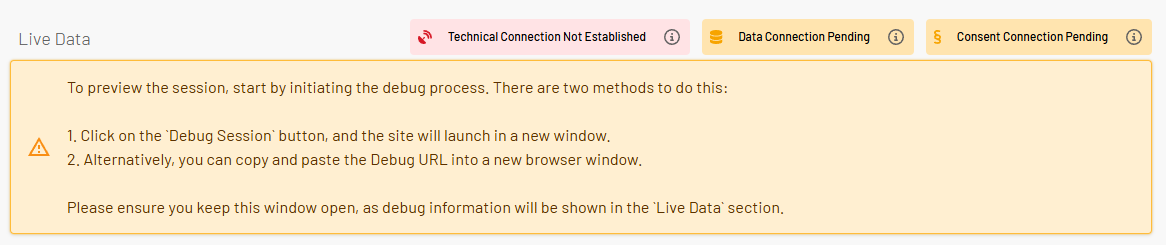
If you encounter this, you need to address one of two possible situations to resolve the issue:
Preview Version Affected
Published Live Version Affected
Preview Version affected
It can happen that adding information into client-side variables, states, or code blocks accidentally introduces a JavaScript syntax error. When a syntax error occurs, the entire JENTIS JavaScript cannot be executed, and no technical connection can be established.
To locate the source of the error, open the DevTools in your browser, click on the error message in the console, and you will be guided to the problematic part of your code. Correct the error in JENTIS and update your preview.
Afterwards, clear the Cookies, LocalStorage, and SessionStorage of your browser, and start a new debug session to ensure the updated preview version loads correctly.
Published Live Version affected
This error can be prevented by thoroughly testing preview versions before publishing them. Failing to do so may result in a complete loss of tracking if the preview version contains unresolved issues
It can occur that the preview cannot be built because the published live version of JENTIS contains a JavaScript syntax error. If such an error exists in the published version, it disrupts the normal process for starting a new preview.
In this case, you need to manually add specific elements to the SessionStorage to reactivate the preview.
The following elements must be added to the SessionStorage:
Key | Value |
|---|---|
jts_debug | Insert the provided DebugCode for your preview session. |
jts_preview_version | Enter the version number you want to preview. |
Example:
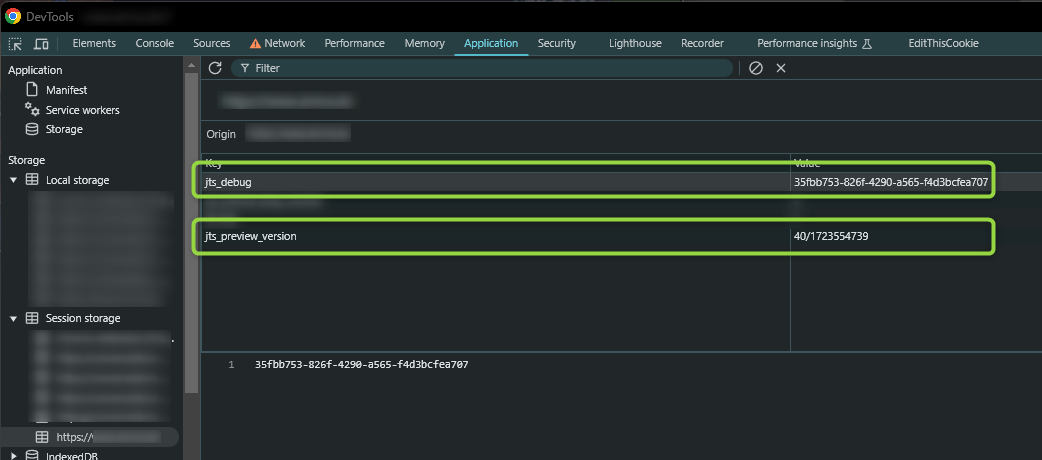
After adding the information, you need to reload the website to activate the preview version!
