Google Analytics 4 Essential Mode Data not visible
What is the Problem?
When Google Analytics 4 is configured in Essential Mode, users may encounter an issue where they don’t see the Data of Essential Mode Tags in the according GA4 Reports - though data streams from consented users appear in preview and debug.
What is the Solution?
With the Essential Mode turned on, the "Google Consent Status [gcs]" default setting in the Tag is “no consent”. This results in the corresponding query parameter value being set as G110, indicating no consent for that specific purpose.
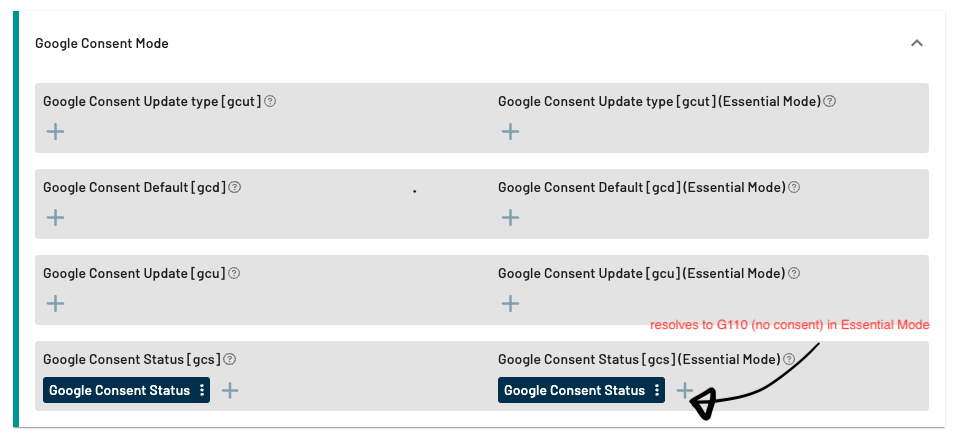
To resolve the problem of Google Analytics 4 Essential Mode not being visible, follow these steps:
Edit "Google Consent Status gcs" Field: In the Tags' section, find the "Google Consent Status gcs" field, which is causing the problem.
Set Static Value G111 for “Consent Given”: Modify the "Google Consent Status gcs" field to have a static value of G111, indicating consent given for this Datastream.
Save Changes & Publish: After setting the value to G111, save the changes&publish to update the configuration. It is always adiced to first check your configuration in the preview, before publishing it to the live webiste.
Once you've completed these steps, Google Analytics 4 will process the data with the consent given (G111), and the Essential Mode data streams should become visible in the reports, resolving the issue.
Summary
The issue of Google Analytics 4 Essential Mode not being visible is caused by the default setting of "Google Consent Status gcs" being set to "no consent" (value G110). To resolve this issue, navigate to your Tag settings and modify the "Google Consent Status gcs" field to have a static value of G111, indicating consent given. After saving these changes, Google Analytics 4 will process the data correctly, and the data streams will once again be visible in your reports.
