Matomo
Matomo, formerly known as Piwik, is an open-source web analytics platform that provides detailed reports on website traffic, marketing campaigns, and user engagement. It's a popular alternative to Google Analytics, especially for users concerned about privacy and data ownership. Which makes it a perfect fit with JENTIS Data Capturing Platform.
While Matomo is constantly developed as an open-source project the Piwik PRO is also continued as a separate branch with a different target audience. With JENTIS you can use both tools.
In this guide we will focus on best practices on setting up Matomo Analytics with JENTIS.
Add Matomo to your JENTIS Data Capturing Platform
To start capturing data with Matomo and JENTIS you must add it as a tool to your account and link it to the respective container (website):
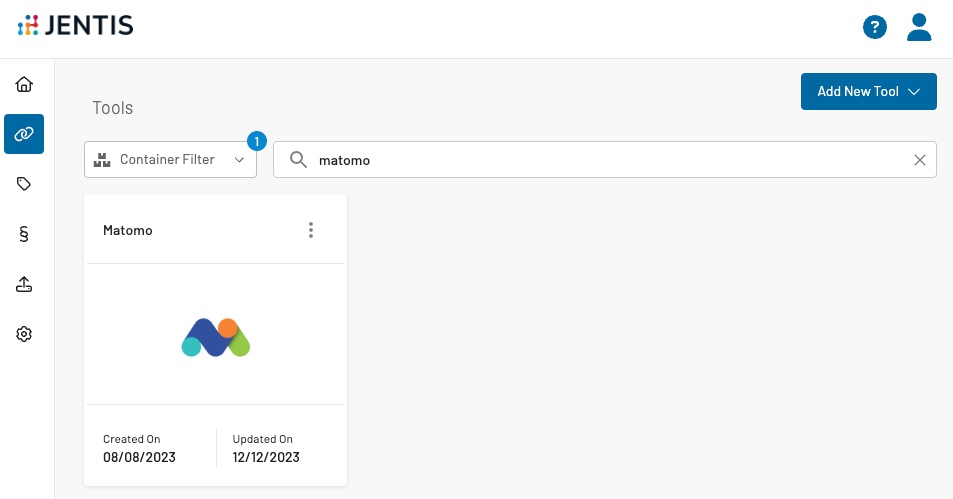
With this tool you will need to provide the following information:
Matomo Site ID
Matomo API Authentication Token
Matomo Endpoint URL
Here is a detailed guide for each of that settings and how to configure them properly.
Matomo Site ID
This refers to the property where your Matomo data is stored. Generally a single website has one “Site ID”. If you are in a transition process to compare data before and after a big migration in your tracking setup than it is a good idea to create a new “Website” in the according Matomo Settings.
Here is also where you will find the “Site ID” value for the respective property where you want your data captured with JENTIS to appear in the reports.
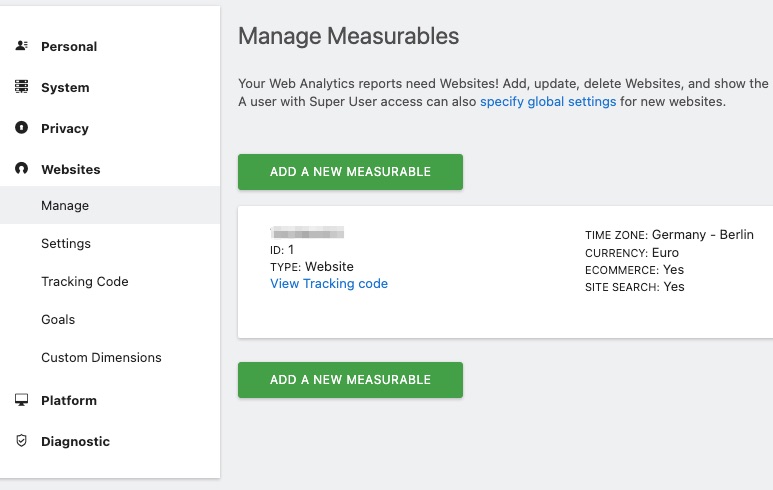
Matomo API Authentication Token
JENTIS enables you to capture data with Matomo in server-to-server communication, which is the most secure and privacy enhancing option.
To do so you must generate a “Auth token” with your Matomo account. Navigate to the “Personal: Security” section. There is a card that describes all Auth tokens. Click the “CREATE NEW TOKEN” button to add a new token and give it a meaningful description (ie. “JENTIS DCP”).
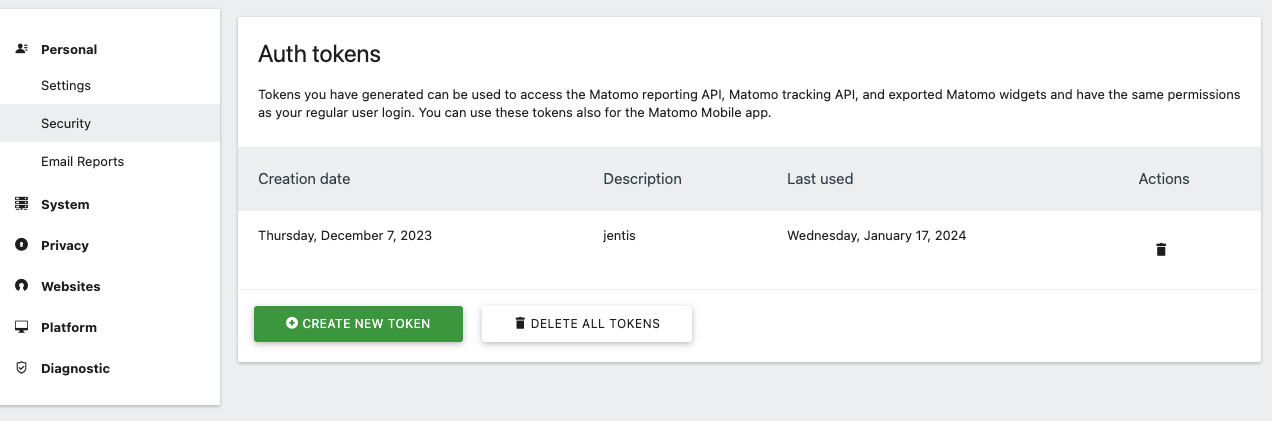
Matomo Endpoint URL
The actual URL of your Matomo on premise installation or Matomo cloud. Do not append “http://”, “https://” in this field. The value is most often a special subdomain (ie. “matomo.mywebsite.com") or a path (ie. "mywebsite.com/matomo"). For Matomo cloud hosted services the endpoint looks like the following: "jentis.matomo.cloud".
Do not submit more than the location of the Matomo service and not any specific document (value must not end on “index.html” or “index.php” or any other specific file).
Finish Matomo Setup
When all this general parameters are provided you are almost ready to launch your new tool with the JENTIS DCP.
To be fully operational make sure to install the tags that will submit the data you want to keep track of, ie. “Pageviews” or “Events”. All tags available with Matomo are listed here in detail: . Or you can simply go to your JENTIS Tag Manager and add a new tag and select the right tag in the assistant.
Ready. Set. Go. Now it is just a matter of previewing and publishing your latest changes.
