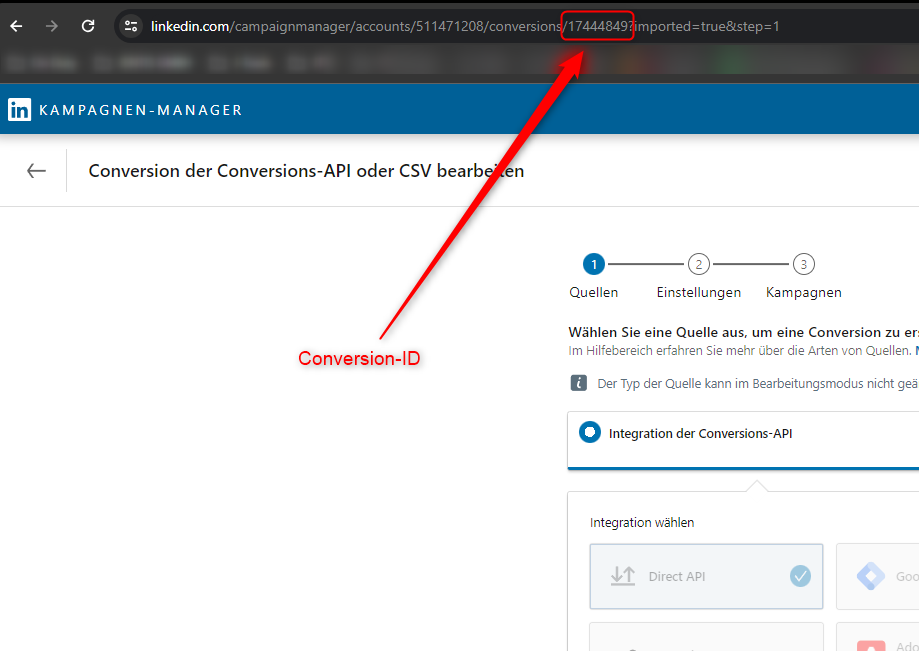Install LinkedIn CAPI with JENTIS
LinkedIn campaign tracking allows businesses to monitor the effectiveness of their marketing efforts on the platform. By utilizing unique campaign parameters, businesses can accurately attribute conversions and engagements to specific LinkedIn campaigns. Detailed analytics provided through LinkedIn campaign tracking empower businesses to optimize their strategies and maximize their return on investment.
Official Ressources
https://learn.microsoft.com/en-us/linkedin/shared/authentication/authorization-code-flow?tabs=HTTPS1
Installation Methods
There are two methods available to install the LinkedIn CAPI in JENTIS: the Direct API Token Method (recommended) and the OAUTH 2.0 Method. The Direct API Token Method will automatically override the OAUTH 2.0 configuration in JENTIS, as it is the preferred method to use.
Direct API Token - Step by Step - Guide
Create a new Direct API Token
Please follow the instructions and guidelines from the official LinkedIn documentation to set up a Direct API Token: LinkedIn Direct API Token Setup
Insert Direct API Token in Tool Edit View
Insert the generated Direct API Token in the LinkedIn Tool Edit View under the field Direct API Token.
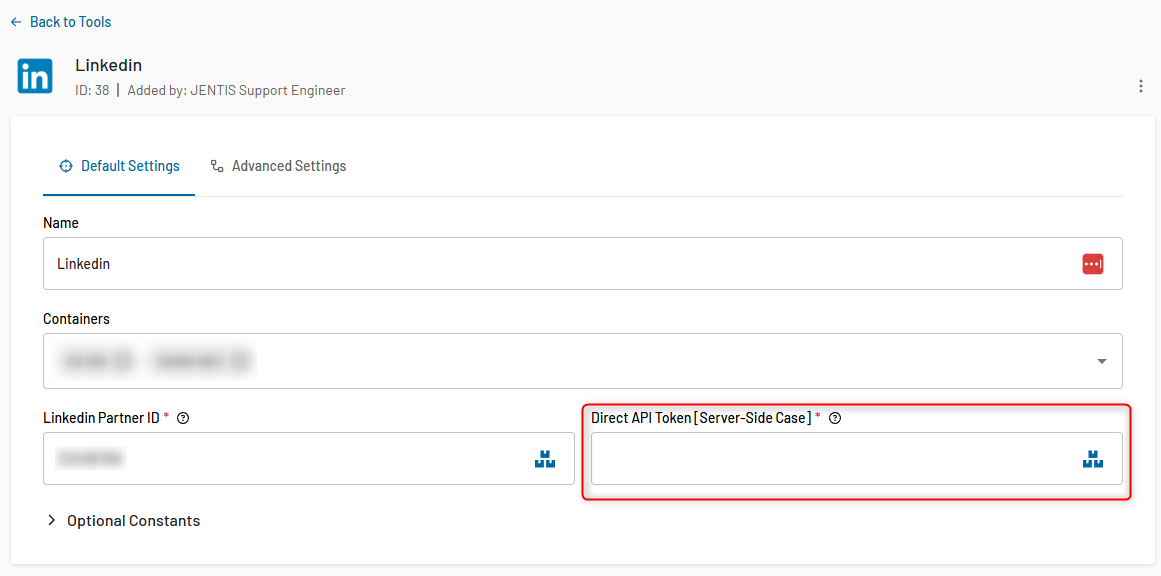
After saving, it will work!
OAUTH 2.0 - Step by Step - Guide
Create a new app in LinkedIn
Follow the steps given below to implement the 3-legged OAuth for LinkedIn APIs:
A LinkedIn Developer application to create a new application or select your existing application
Configure your Application
Official Documentation: https://learn.microsoft.com/en-us/linkedin/shared/authentication/authorization-code-flow?context=linkedin%2Fcontext&tabs=HTTPS1#step-1-configure-your-application
Request an Authorization Code
Official Documentation: https://learn.microsoft.com/en-us/linkedin/shared/authentication/authorization-code-flow?context=linkedin%2Fcontext&tabs=HTTPS1#step-2-request-an-authorization-code
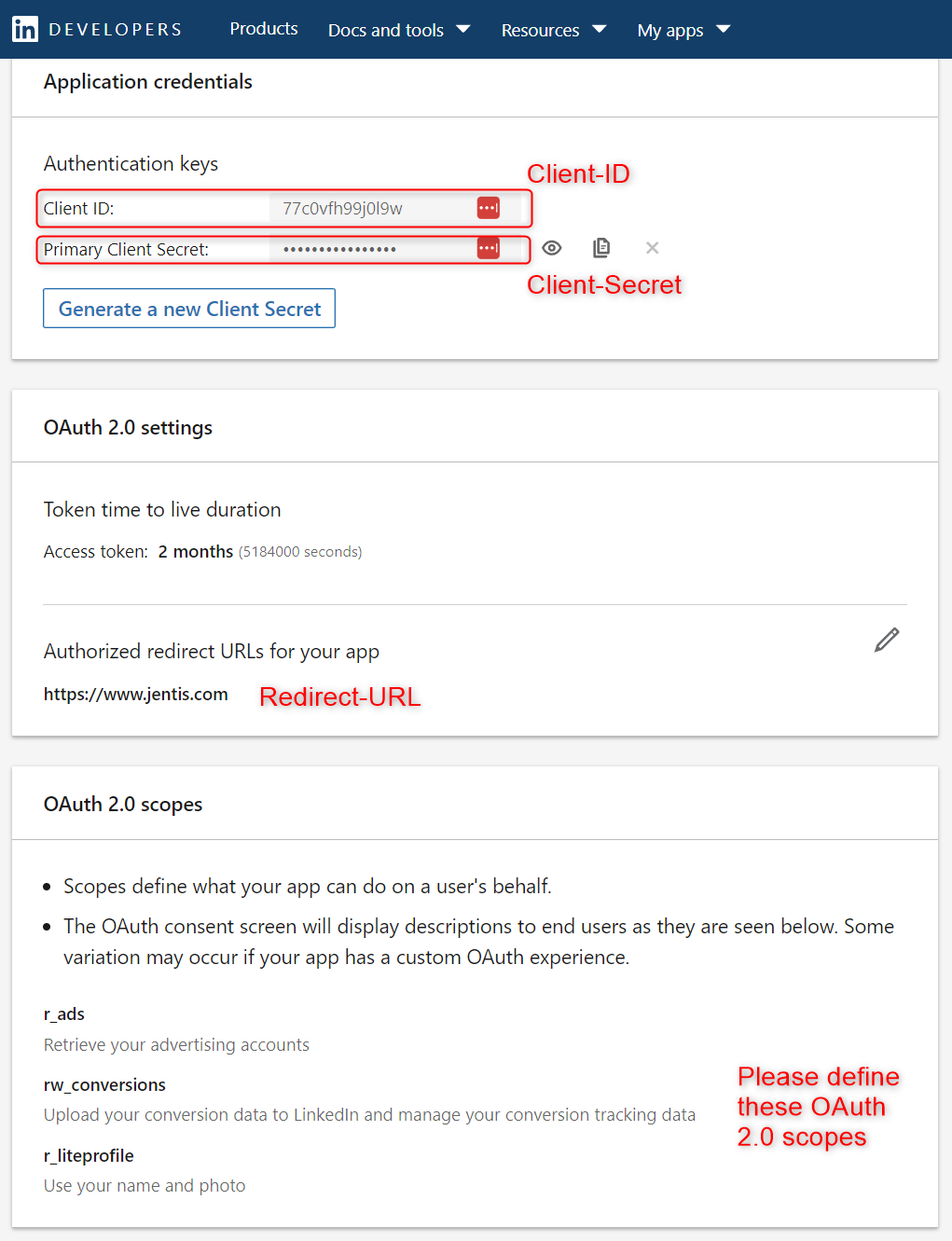
To request the Authorization Code, please redirect to your main domain, for example. The sole purpose of this action is to extract the authorization code from the redirected URL.
This is the example request for retrieving the authorization code with the necessary scopes for JENTIS. Please replace
Client-ID
Redirect-URL
with your configured values from the APP:
https://www.linkedin.com/oauth/v2/authorization?response_type=code&client_id={Client-ID}&redirect_uri={Redirect-URL}&state=foobar&scope=rw_conversions%20r_adsThe {Redirect-URL} must be replaced with the urlencoded version of the given redirect-URL.
Use f.e. https://www.urlencoder.org/ to encode your redirect-URL.
On the resulted redirect-URL the URL-Parameter code is added. Please copy/paste this authorization code.
Example goal-url after successful authentication:
https://www.jentis.com/?code=AQSmy0q_HjWVRuN13pyE4i646Hfvpg6fFxNqQvOrSZLUSobxkkeJWCCIvEvOF2T3ZwWMSWhM-elssFrgfm-1LyYSmdfyvw2-1IShau_KFMHccex7iObqsFIf7Nvt9p3K8r7ymY6Yqq7rJLGmtQ9jvUb66qGw8QD3B8nYDCeQ4q_tobdmnr1Ha75EUcxEXpJbGaTPDB7UWeAyBxgV5dI&state=foobarInstall the LinkedIn Tool in JENTIS
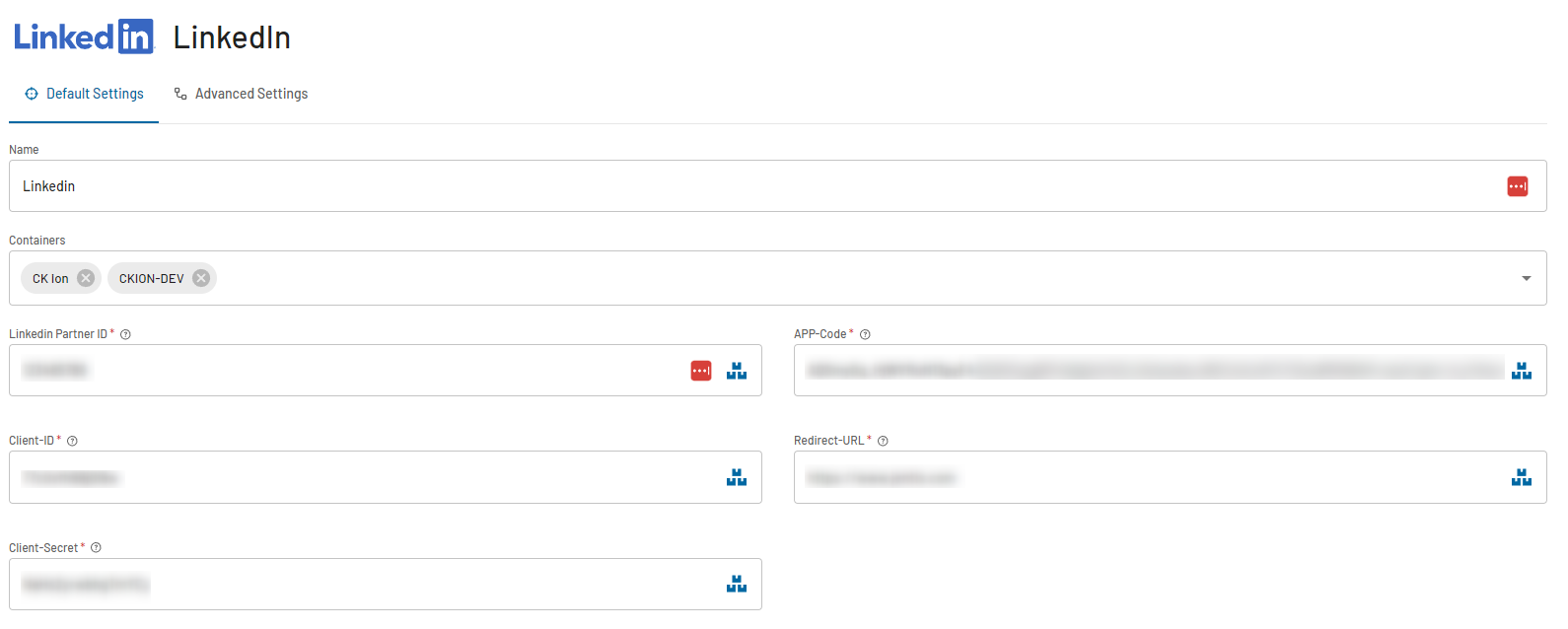
Transfer now all the necessary tool-constants to the configuration page of the LinkedIn tool in JENTIS:
The {Client-Secret} must be replaced with the urlencoded version of the given redirect-URL.
Use f.e. https://www.urlencoder.org/ to encode your client_secret.
Client-ID | Generated in the Application Credentials Auth Screen (See Screenshot from LinkedIn above) |
|---|---|
Client-Secret | Generated in the Application Credentials Auth Screen (See Screenshot from LinkedIn above) The Use f.e. https://www.urlencoder.org/ to encode your client_secret. |
Redirect-URL | Configured in the Application Credentials Auth Screen and must be used 1:1 the same on the JENTIS Configuration (See Screenshot from LinkedIn above) |
APP-Code | Added on the redirect_uri after the customer successfully created an APP-Code (described above how to retrieve it) |
Default Tags
For the server-side approach we are per default installing a Campaign-Parameter Detection Tag and a Conversion-Tag.
Campaign-Detection - Tag
The Campaign-Parameter Detection Tag is searching on all pageviews for the URL-Parameter “li_fat_id” and stores it in the server-side storage of the tool. This value must be then re-used on the conversion tag.
Conversion - Tag
Official Documentation: https://learn.microsoft.com/en-us/linkedin/marketing/integrations/ads-reporting/conversions-api?view=li-lms-2023-09&tabs=http#streaming-conversion-events
Everything mentioned in the official documentation can be configured on our side. By default, we have already set up everything needed to track conversions to LinkedIn, including the campaign parameter. If you wish to track additional information, please follow the guidelines provided by LinkedIn and refer to the official documentation.
Where can I find the Converison-ID?
In the LinkedIn Campaign-Manager click on the conversion you want to track.
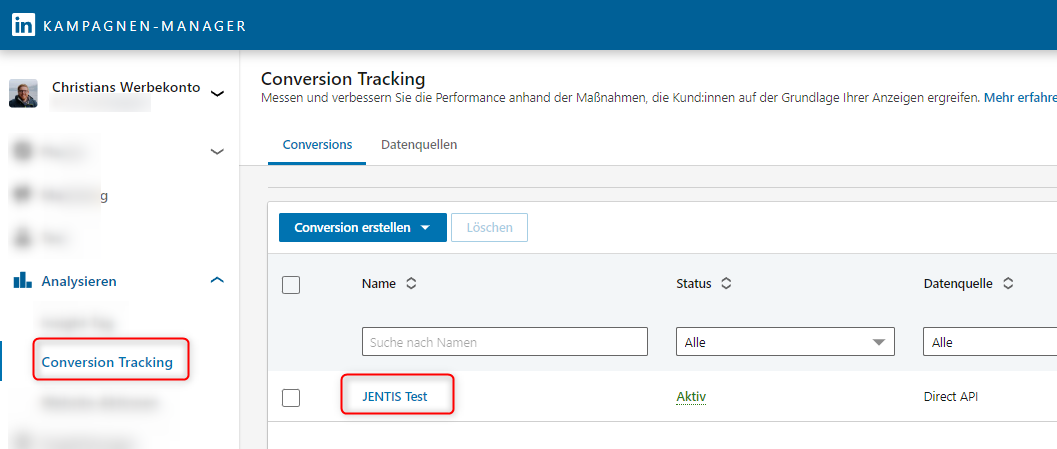
On the following page, please extract from the URL the conversion-id and enter this in the corresponding placeholder on the conversion-template in JENTIS.
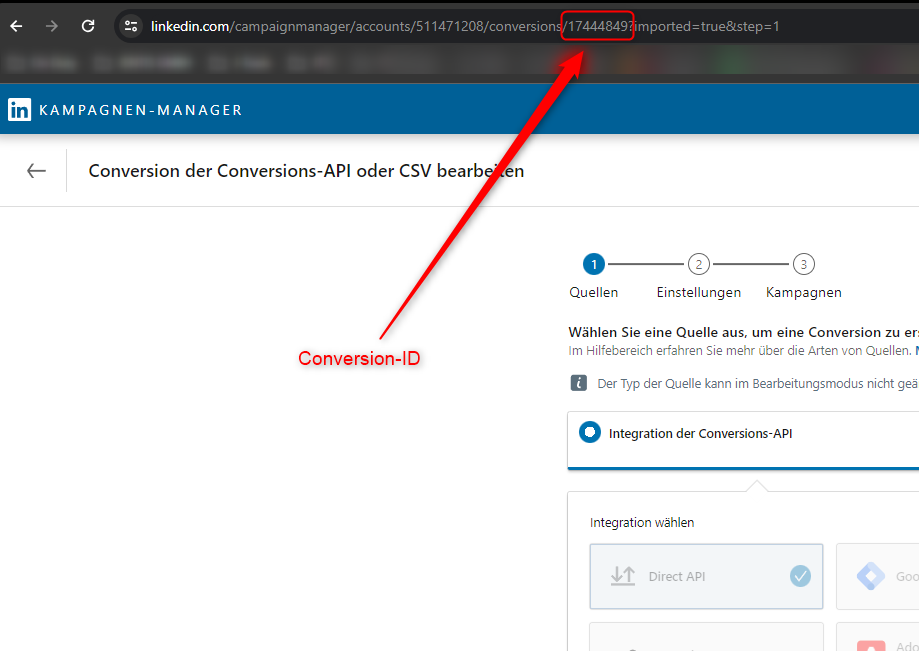
First Tests
After generating an APP-Code, please trigger a conversion within the next 5 minutes via preview to retrieve and store an access token. Failure to do so promptly after generating the APP-Code may result in its expiration, rendering it unusable. In the event of changing the APP-Code at the Tool-Edit-Level, our system will automatically attempt to obtain a new Authorization Token. Upon successful testing, JENTIS manages the authorization and refresh tokens for future use.
When an APP-Code has been used once, it is not usable for a second attempt. You must generate a new APP-Code until you have retrieved your first access token.
Deduplication
By default, if you are using both client-side and server-side tags, deduplication is active and shared between them, provided that the corresponding tags (client-side conversion and server-side conversion) use the same trigger.
Frequently Asked Questions
The LinkedIn CAPI Response include the following error message:”Conversion Urn supplied does not exist, indices [0] (0-indexed)”.
This indicates that the wrong CONVERSION ID has been added to the conversion tag. In the instructions above, we demonstrate how to identify the correct conversion ID from the URL. Based on the example in the screenshot, the correct conversion ID would be: 17444849. The issue arises when customers mistakenly use the first number visible in the URL: 511471208, which is actually the LinkedIn ID.