Google Consent Mode Use Cases
In this article we will delve deeper into the topic of Google Consent mode and the according vendor settings in JENTIS Data Capturing Platform. Activating the right settings for all Google Tags in your client- and server-side tags.
If you are interested in the basics of how JENTIS and Google Consent Mode work together please read the introduction guide: Google Consent Mode Guide with JENTIS and Essential Mode
Please find in the following the use cases of configuring the JENTIS configuration for individual vendor settings with Google Consent Mode Version 2. The use cases in short described are: basic use of JENTIS vendor to consent mode setting, mapping consent for custom vendor configurations with your CMP and mapping of CMP based consent mode informations with JENTIS.
The preconditions and settings that decide about the outcome of a configuration are:
Google Tag - Consent Mode Signals (update and default settings):
which application signals (update and default) settings to the Google Tag (
gtag())? Possibly your Consent Management Platform, your website or JENTIS push the according information. It is important to be aware of this setting.
Tag Execution:
is your tag executing client- or server-side? Or a mix? Which settings apply where and how?
The following combinations are possible and will be discussed in this guide:
Use Case 1: Client-side executed tag and Consent Mode settings are configured with JENTIS.
Use Case 2: Client-side executed tag and Consent Mode settings are configured with JENTIS without a Google related vendor.
Use Case 3: Server-side executed tags and Consent Mode settings are configured with your CMP and/or JENTIS.
Use Case 1 - Basic Use of Vendor Consent Mode Mapping
To activate the optional feature of submitting consent information from JENTIS to the Google Tag client side you must customize your vendors in JENTIS. Navigate to the “Legal Hub: Vendors” and select a custom or Google Tag related vendor (such as GA4, Google Ads, etc).
This will affect all your client-side executed Google Tag libraries (gtag with Google Ads, GA4, etc). Regardless if JENTIS or a different tool loads that Google Tag.
The More the Merrier
Your CMP, Website and JENTIS all can push the correct consent update (granted or denied) at the same time simultaneously. As long as the content of the information is not contradicting (all push the same “granted” or “denied” information) it is not a problem to do it multiple times.
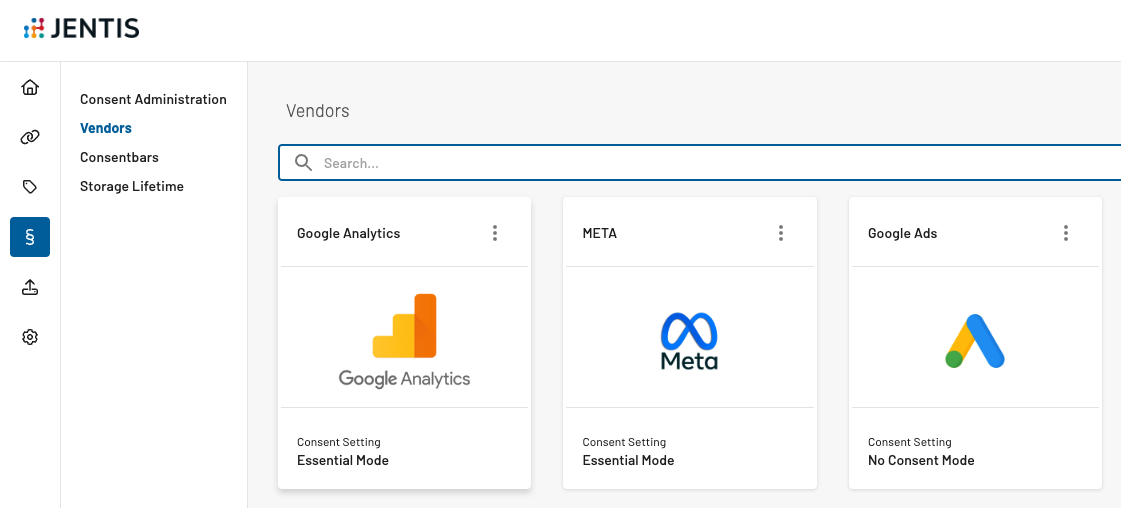
On the vendor settings you will find the following options:
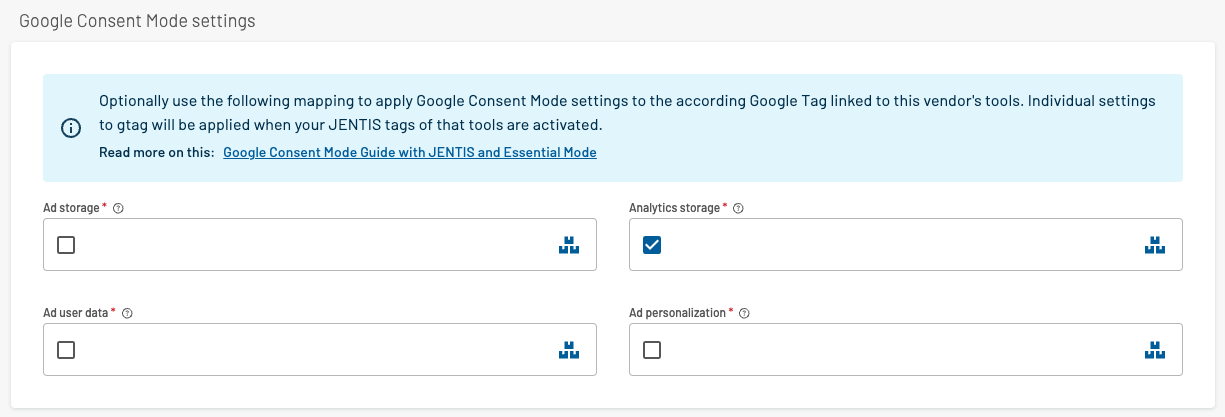
Here you can decide to activate individual Consent Mode strings based on the consent of that vendor.
For example if you edit the vendor “Google Analytics 4” and that vendor receives consent, then all checked settings (Analytics storage, Ad storage, Ad user data, Ad personalization) will apply “granted” or “denied” based on the consent status appropriately. If a checkbox is not ticked then the consent information from this vendor will not be linked to that setting.
If you do not wish to submit any Google Tag consent information with JENTIS then make sure no checkbox is ticked. That way the Consent Mode and JENTIS will operate with no link or dependency.
Use Case 2 - Customized Categories and Vendors
In this use case we discuss a similar thing as with Use Case 1. Here JENTIS is used to submit consent information based on what was identified in the vendors setting within your JENTIS Data Capturing Platform.
In some scenarios maybe you want to define a custom vendor or group in your Consent Management Platform. This custom category can be a surrogate to a Google Consent Mode setting, ie. “analytics_storage” is a custom cookie the user can consent to, just like any other “real” vendor. Now the question arises how to align this custom vendor with JENTIS and the Google Tag.
One way to go is to also create a custom vendor in JENTIS. Head to “Legal Hub: Vendors” in your JENTIS DCP and create a new vendor:
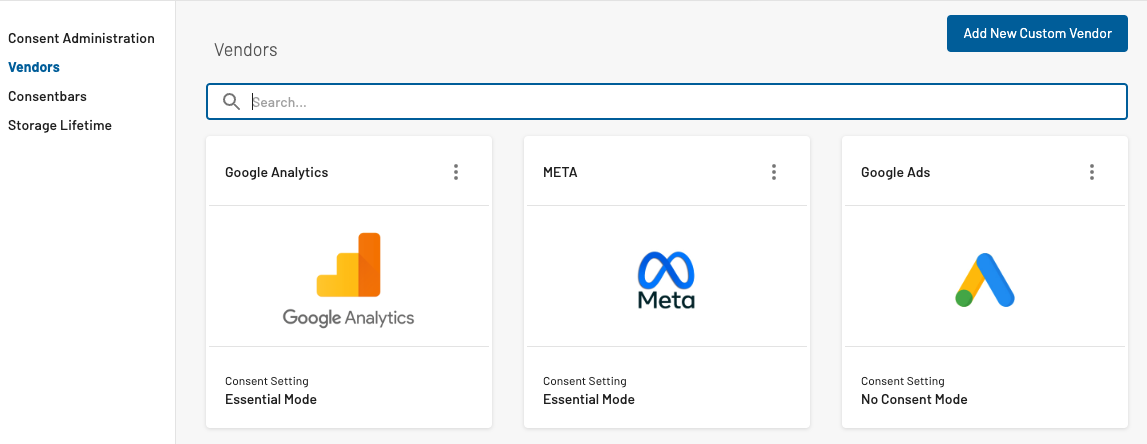
With this new vendor you can again map Google Consent Mode and the vendor in JENTIS to the vendor in your CMP. Again, when consent is granted for that vendor, it will translate to the according setting in Google Consent Mode.
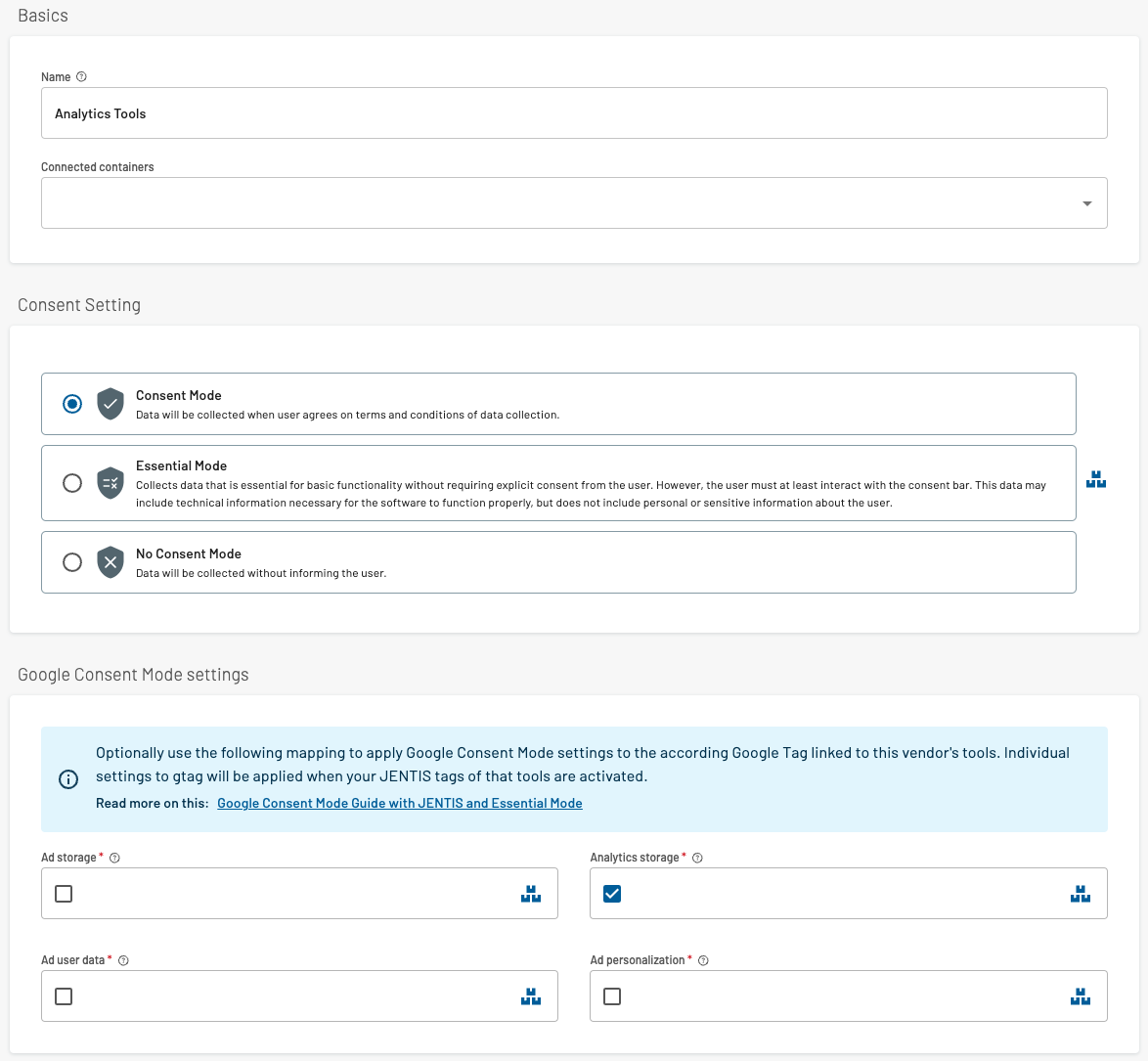
A custom vendor “Analytics Tools” is now created and ready to be connected to your CMP and a setting, for example “Analytics storage”.
Resolving Conflicts
At this time you might ask yourself, what if the same Google Consent Mode setting, ie. “Analytics storage” is linked in multiple vendors? How will JENTIS determine if now that consent is granted or denied in Google Tag?
Simple - let’s run through an example. The situation is resolved with a “single signal wins” method.
If you have two vendors associated with the Google Consent Mode in JENTIS and both are linked to “Analytics storage”, either of them received consent will apply “analytics_storage:granted” automatically. Meaning, that as soon as any of both vendors has received consent, it will translate to granted to the linked setting. Regardless of the consent status in the other vendors.
Use Case 3 - Server-side and CMP based Google Consent Mode settings alignment
In some cases a Consent Management Platform (CMP) will provide features to submit the correct consent setting to the Google Tag client side. This can work as an optional measure and hence you might not need to configure any further setting related to Google Consent Mode with JENTIS. However, server-side tags will use the JENTIS vendors settings to translate consent in JENTIS to consent in Google Consent Mode.
It is mandatory to implement the Consent Mode Settings with a JENTIS vendor settings to make server-side tags of Google Tools (GA4, Google Ads, Floodlight, etc) submit the correct information. You must make sure the according Consent Mode settings in the vendors align with your settings in the CMP.
The alignment of CMP and JENTIS is required when multiple tags operate in parallel client- and server-side in a JENTIS Tag Manager configuration. So the preferred way to resolve this is to make the same mapping in your CMP and JENTIS apply.
First thing is to identify how your CMP derives the individual settings. For example here is a guide from User Centrics that describes a possible mapping: https://docs.usercentrics.com/?#/consent-mode
In that article the mapping is based on an “Analytics Service” (mapped to “Google Analytics”) and “Ads Service” (mapped to “Google Ads Remarketing”). Further based on this consent information the individual settings are created in the code example ad_storage: e.detail[ucAdService] ? 'granted':'denied'. Based on that information you must apply the same mapping in your vendors in JENTIS.
Meaning: if consent is granted for vendor “Google Analytics 4” then it translates as “granted” status for “analytics_storage”.
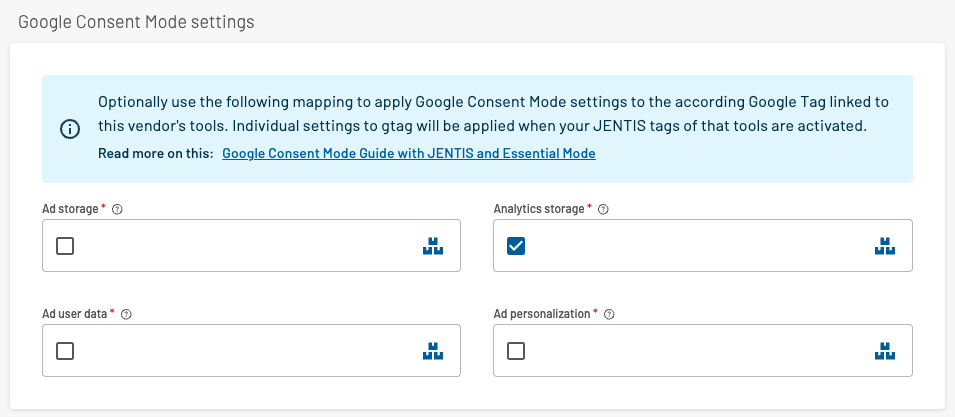
This configuration reads as: If this JENTIS vendors status is “consent:true” that translates as “analytics_storage:granted”.
This setting is mandatory for server-side tags to execute correctly and provide according information for Google.
Now JENTIS and your CMP are synchronized to apply the same settings.
Client- and Server-Side Alignment - Possible Issues
Further in the same use case, where the CMP is submitting consent mode settings, it might be relevant that only server-side tags in your JENTIS configuration apply the correct consent information with Google Tags.
It might happen that either the JENTIS Consent Mode settings for a vendor are not activated or not aligned with your CMP. This will result in the according server-side tags not being processed any more correctly. JENTIS will not read client-side information to apply it server-side. The only single-source of truth for server-side tags is the vendor configuration.
Manual Mappings and Customizations
On server-side tags you have the option to customize the Google Consent Mode setting to either the dynamic value (the default variable set by JENTIS) or a custom value you can use to override that default (to a static string typed in or a variable of your choice and definition).
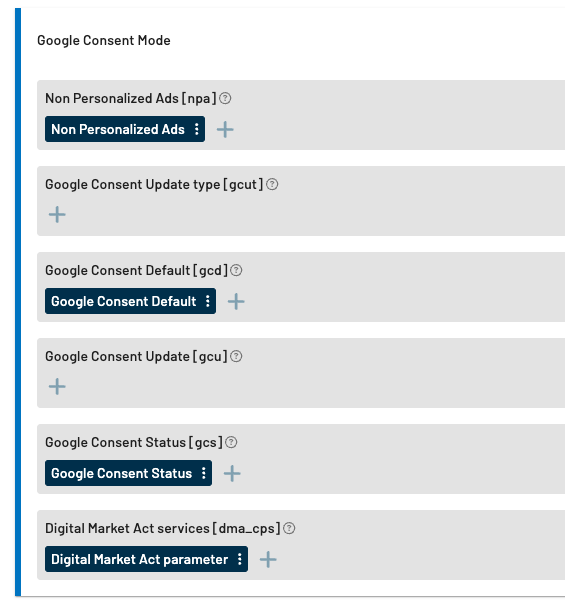
In all tags affiliated with Google and hence Consent Mode you can control all parameters available:
npa: Non Personalized Ads flag (true/false)
gcut: Google Consent Update Type
gcd: Google Consent Default
gcu: Google Consent Update
gcs: Google Consent Status
dma_cps: Digital Market Act Parameters
By default they are all mapped to specific variables provided to you by JENTIS. Those will access the latest information in the according vendor of that tool and apply them accordingly. The source for which is the JENTIS vendors configuration.
