Google Ads Enhanced Conversions User Guide
If you use Google Ads for your campaign optimization, you are probably highly interested in using the enhanced conversions features. According to Google's support site, “enhanced conversions is a feature that can improve the accuracy of your conversion measurement and unlock more powerful bidding. It supplements your existing conversion tags by sending hashed first party conversion data from your website to Google in a privacy safe way. The feature uses a secure one-way hashing algorithm called SHA256 on your first party customer data, such as email addresses, before sending to Google.”
In this article, we will explain how to set up your Google Ads connector in JENTIS to use enhanced conversions.
1. Create a variable that contains a PII data point
The first step is to create a variable that retrieves the PII data point (i.e., email address). In this example, you can see a variable that will retrieve the key “email” from the “order” document from the JENTIS Data Layer.
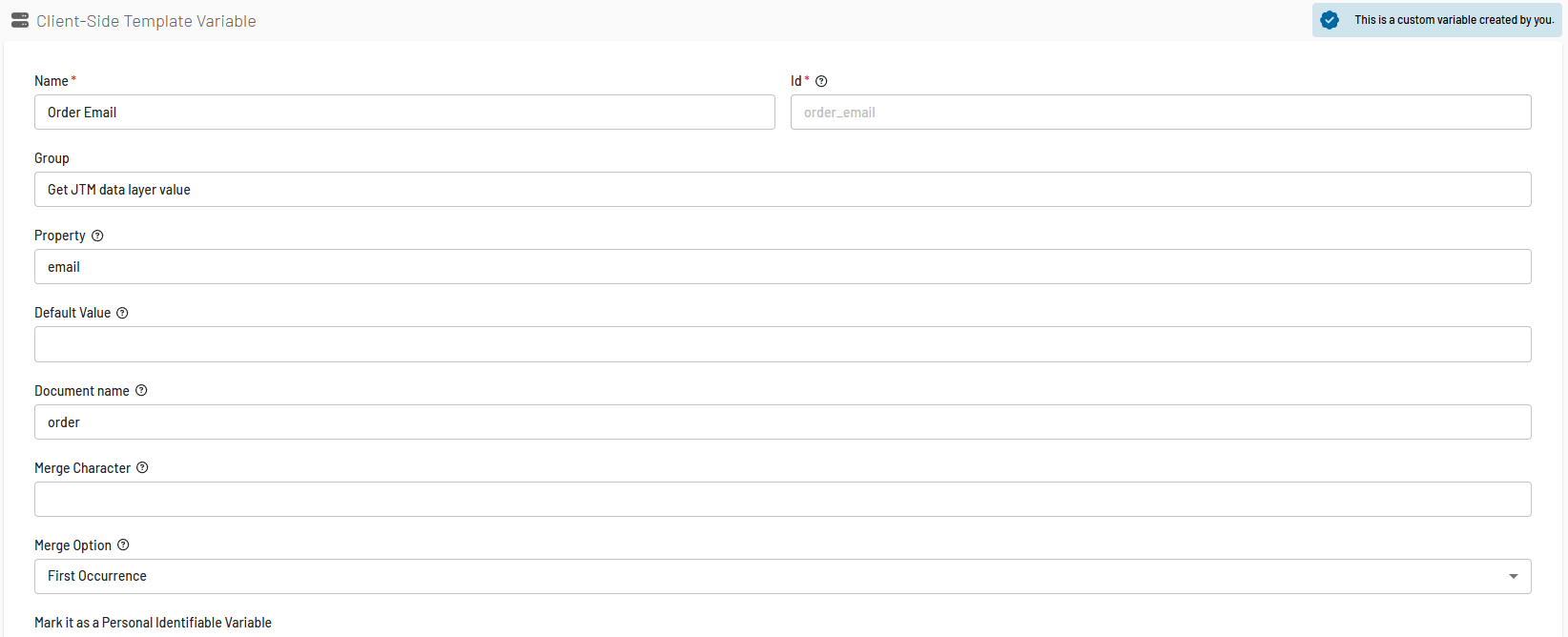
Example JENTIS data layer push:
_jts.push({
"track": "order",
"email": "test123@test.com"
})2. Add the variable to relevant tags
Once you have created your variable containing a PII data point, add this variable to relevant tags (i.e. a Google Ads Conversion tag or Google Ads Order tag) in the appropriate placeholder:
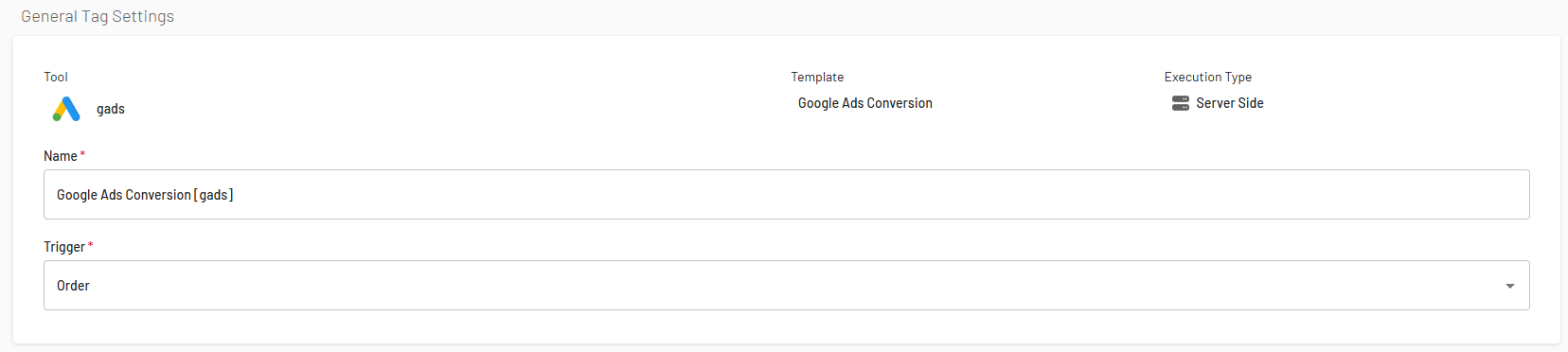
Add the variable under the Enhanced conversion group:
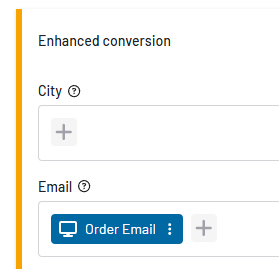
Add a to lower case function for added safety:
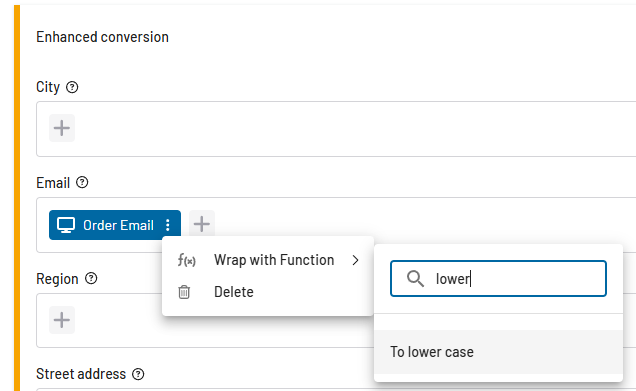
3. Apply “GA SHA-256”
Lastly, make sure to apply "GA SHA256" on clear-text email values:
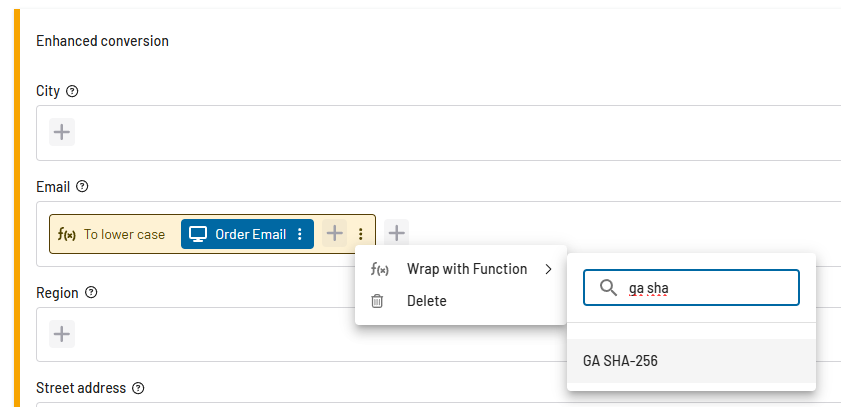
Your result should look like this:

If you have any questions or feedback, please open a request on our Helpdesk.
